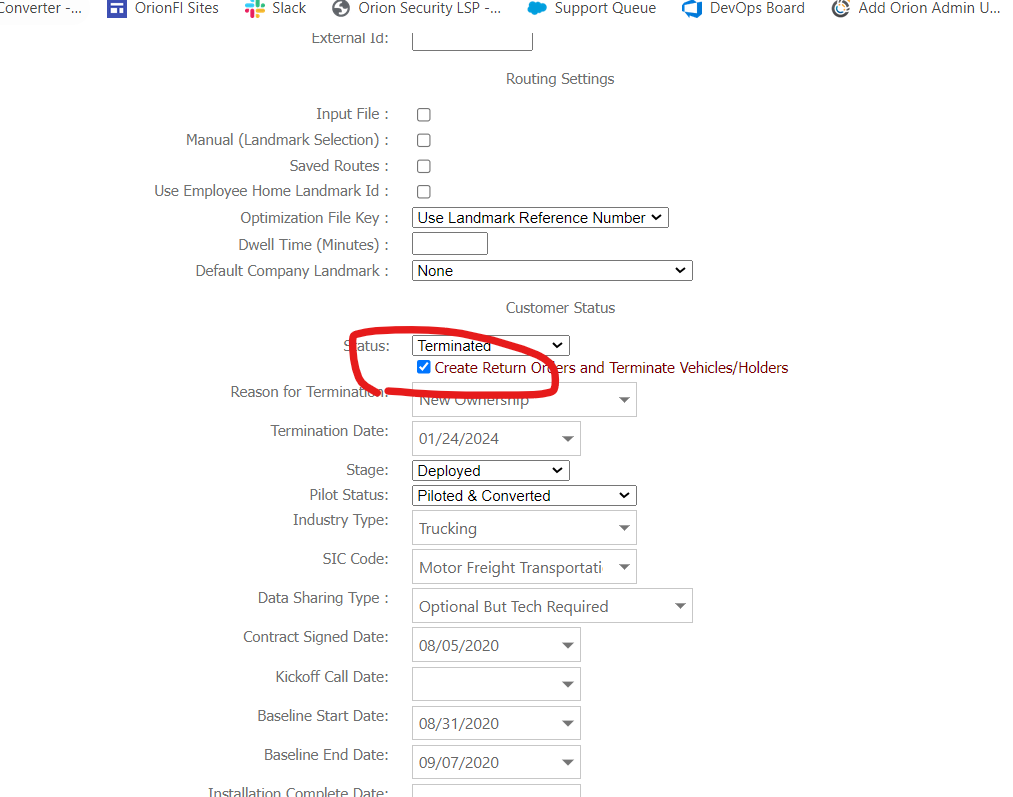¶ Add Company
In the Orion admin menu, click Add Company
The following fields are minimum requirements so that billing, reporting and dashboards work properly
- Company = Name of company
- Account Type = Customer
- Address = Address of company
- Contact = Info for primary contact
- Billing - Do not just copy the primary contact as the billing contact. Must confirm who the billing contact is with the customer before setting up.
- Name, Address, Email and Phone Number for actual billing contact
- Hardware Price = cost of each device (if applicable)
- Monthly Service Price = cost per device per month
- Total Fleet Size = number of vehicles being deployed
- Billing Type = how we are billing (confirm with Brad/billing dept.)
- Invoice, ACH, Credit Card or Other
- Prepay - Invoice, Prepay. - ACH, Prepay - Credit Card
- If you choose Credit Card or ACH, you must obtain that information and submit it to Orion Accounting with the contract
- If Other, need written explanation in billing notes (pre-pay, etc.)
- Enter any applicable Billing Terms and Billing Notes
- Marketing Partners - this is where we tag relationships to insurance carriers and commissions
- For insurance carriers, find the insurance carrier in the Marketing Partner grid
- Check the box on the left
- Check the box for Allow Partner to Access Customer Data
- Check the box for Active (Current Insurance Carrier)
- For commissions, check the applicable boxes on the left
- For Zip and State Data, check the box on the left
- For insurance carriers, find the insurance carrier in the Marketing Partner grid
- Customer Settings
- Set the customer's time zone to their local time zone
- Check the box for External Reports
- Leave everything else as is
- Customer Status
- Status = Active
- Stage = applicable stage
- Pilot Status = applicable pilot status
- For actual pilots, set pilot status to In Pilot
- For paid pilots that are going to deploy, set pilot status to Deployed Without Pilot
- Industry Type = industry of the fleet
- SIC Code = industry of the fleet
- Contract Signed Date = date they signed their agreement
- Customer Notes = any applicable notes about the customer (terms, pricing, dates etc.)
- Customer Success Lead = Orion Customer Success Manager for the account
- Click Create Company
¶ Manage Company
After a company is created, their fields can be edited in the Manage Company page
¶ Waylens Cameras
¶ Additional Settings
If a customer is deploying Waylens cameras, click on Additional Settings link, check the box for WayLens and click Save
¶ Edit Customer Navigation
If a customer is deploying Waylens cameras, go to Edit Customer Navigation in the Orion admin menu
Check the box for Video and click Save
¶ OGM - Customer
Make sure Video is added to the Default Access Levels for the respective OGM Groups
¶ DVIR Only (No Driver ID)
¶ Edit Customer Navigation
DVIR toggled on
DVIR Admin Toggled on
¶ OGM - Customer
Make sure the group(s) with drivers has DVIR assigned under permissions
¶ DVIR with Driver ID
¶ Edit Customer Navigation
Mobile Driver Identification toggled on
Driver Vehicle Selection toggled on
DVIR toggled on
DVIR Admin Toggled on (only for people who need to access DVIR in MyOrion, not through the app)
¶ Manage Company
Report by Vehicle and Driver selected from drop down; Driver ID by Website selected from drop down
¶ OGM - Customer
Make sure the group(s) with drivers has the following assigned under permissions:
Driver ID
DVIR
Mobile Driver Identification
Driver Vehicle Selection
¶ Terminate Company
On the manage company page, change the customer status to terminated. Say yes when prompted to terminate holders and devices. Select a termination reason and termination date. Click Save.